# AnnotationAuthorityManager
Before formally introducing how to use the AnnotationAuthorityManager utility class, let's first understand the types of annotation permissions and how to set them.
# Types of Annotation Permissions
There are three types of annotation permissions:
PDF annotation permissions: Restrictions on the operations of annotation within the PDF document itself. You can use the User_Permissions (opens new window) ( for global) or Annot_Flags (opens new window) (for a single annotation) to set it. The settings for PDF annotation permissions will be written into the document, thus changing the document.
View annotation permissions: Restrictions on the operations of annotation from the view layer. The settings for view annotation permissions only affect the application and are not written into the document, so that it will not change the document.
Interactive annotation permissions: The intersection of PDF annotation permissions and view annotation permissions is called interactive annotation permissions. After loading a PDF document, users will have restrictions on their actions towards annotations based on the interactive annotation permissions.
# The method for setting annotation permissions
Foxit PDF SDK for Web provides four ways to set annotation permissions as follows:
Set view annotation permissions through the PDFViewer constructor. For example, [options.customs.getDocPermissions=(doc:PDFDoc)=>-1] (opens new window) and [options.customs.getAnnotPermissions=(annot:Annot)=>Promise.resolve()] (opens new window).
Set view annotation permissions dynamically in real-time using the AnnotationAuthorityManager utility class. See setAnnotPermissionCallback (opens new window).
Set PDF annotation permissions globally through the PDFDoc::setPasswordAndPermission (opens new window) interface.
Set PDF annotation permissions for a single annotation through the Annot:setFlags (opens new window) interface.
# The Usage of AnnotationAuthorityManager
You can update interactive annotation permissions by setting PDF annotation permissions or view annotation permissions. In some scenarios, you may not want to modify the original document and only want to control the user's operation permissions on annotations at the application layer. In this case, you can use the AnnotationAuthorityManager utility class to set the view annotation permissions for annotations in real-time and then update the interactive annotation permissions.
Note: When the application layer updates the interactive annotation permissions, Foxit PDF SDK for Web internally takes the intersection of the view annotation permissions set by the application layer and the PDF annotation permissions to determine the final interactive permissions that users have on annotations.
# Timing for updating interactive annotation permissions
The following example code demonstrates how users can passively or actively update the interactive annotation permissions.
- Update the interactive annotation permissions passively
Before opening a document, users can set permissions first using setAnnotPermissionCallback (opens new window), [options.customs.getDocPermissions=(doc:PDFDoc)=>-1] (opens new window), and [options.customs.getAnnotPermissions=(annot:Annot)=>Promise.resolve()] (opens new window). After the document is opened, the SDK will update the interactive annotation permissions automatically, and users do not need to set them again.
Note: Here, "passive update" means that the SDK will automatically update the interactive annotation permissions after the document is opened, without the need for the user to manually call an interface to update them.
// There are two ways to set the view annotation permissions before the document is opened:
// The first method is to set the view annotation permissions based on the annotation information when constructing the PDFViewer object
const pdfui = new PDFUI({
viewerOptions: {
customs:{
// Set the view annotation permissions
getAnnotPermissions:function(annot){
const ANNOTATION_PERMISSION = UIExtension.PDFViewCtrl.constants.ANNOTATION_PERMISSION
// Set to have all the view annotation permissions
return Promise.resolve([ANNOTATION_PERMISSION.fully]);
}
}
}
})
// The second method is to set the view annotation permissions through the AnnotationAuthorityManager manager
const pdfViewer = await pdfui.getPDFViewer();
// Get the AnnotationAuthorityManager manager.
const annotAuthMgr = pdfViewer.getAnnotAuthorityManager();
// Set the view annotation permissions
annotAuthMgr.setAnnotPermissionCallback(function(annot) {
// Set to have no operation permissions
return Promise.resolve([]);
})
// When opening a PDF document, the SDK will read the view annotation permissions that you set, and then update the interactive annotation permissions automatically.
pdfui.openPDFByHttpRangeRequest('http:xxx');
- Update the interactive annotation permissions actively
After the document is opened, users can dynamically set permissions and then actively update interactive annotation permissions using updateAll() (opens new window) or update() (opens new window) method.
// Open a document
pdfui.openPDFByHttpRangeRequest('http:xxx');
// Set the view annotation permissions through the AnnotationAuthorityManager manager
const pdfViewer = await pdfui.getPDFViewer();
// Get the AnnotationAuthorityManager manager
const annotAuthMgr = pdfViewer.getAnnotAuthorityManager();
// Set the view annotation permissions
annotAuthMgr.setAnnotPermissionCallback(function(annot) {
// Set to have no operation permissions for all annotations
return Promise.resolve([]);
})
// Need to manually update the interactive permissions of all annotations, otherwise the view annotation permissions you set will not take effect immediately
await annotAuthMgr.updateAll();
In actual projects, users can use PDFViewer.getCurrentPDFDoc (opens new window) to get the current document object and verify whether the current document is open. If the value is null, it means the document is not open.
# Usage scenarios of view annotation permissions
In practical scenarios, different view annotation permissions may need to be set. Currently, there are mainly four types. The following example is based on a pre-created AnnotationAuthorityManager instance.
No permissions
// Set the view annotation permissions annotAuthMgr.setAnnotPermissionCallback(function(annot) { // Set to have no operation permissions for all annotations return Promise.resolve([]); })Combined permissions
const ANNOTATION_PERMISSION = UIExtension.PDFViewCtrl.constants.ANNOTATION_PERMISSION // Set the view annotation permissions annotAuthMgr.setAnnotPermissionCallback(function(annot) { // Set the permission of all annotations to be able to modify properties and behaviors, and to be able to delete/move/rotate/scale return Promise.resolve([ANNOTATION_PERMISSION.adjustable,ANNOTATION_PERMISSION.deletable,ANNOTATION_PERMISSION.modifiable]); })All permissions
const ANNOTATION_PERMISSION = UIExtension.PDFViewCtrl.constants.ANNOTATION_PERMISSION // Set the view annotation permissions annotAuthMgr.setAnnotPermissionCallback(function(annot) { // Set to have all the view annotation permissions return Promise.resolve([ANNOTATION_PERMISSION.fully]); })Ignorable permissions
// Set the view annotation permissions annotAuthMgr.setAnnotPermissionCallback(function(annot) { // Set the permissions for all annotations to be ignorable return null; })
# Usage scenarios of interactive annotation permissions
# Example 1: Set the view annotation permissions which does not allow to delete specified annotations
const pdfViewer = await pdfui.getPDFViewer();
// Get the AnnotationAuthorityManager manager
const annotAuthMgr = pdfViewer.getAnnotAuthorityManager();
// Get the annotationRender of a specified attachment type on a specified page
const fileAnnotRender = pdfViewer.getAnnotRender(0,'name');
// Get the annotation of a specified attachment type on a specified page
const fileAnnot = fileAnnotRender.getAnnot();
const ANNOTATION_PERMISSION = PDFViewCtrl.constants.ANNOTATION_PERMISSION
// Set the view annotation permissions
annotAuthMgr.setAnnotPermissionCallback(function(annot) {
// Set a specific file annotation to have no permission to be deleted
if(annot.getObjectNumber()=== fileAnnot.getObjectNumber()){
return Promise.resolve(Object.keys(ANNOTATION_PERMISSION).filter(per=>per!==ANNOTATION_PERMISSION.deletable && per!==ANNOTATION_PERMISSION.fully));
}
})
// Update the interactive annotation permissions for the specified annotation
await annotAuthMgr.update(fileAnnot);
After executing the above code, users will not be able to delete the annotation with the specified name.
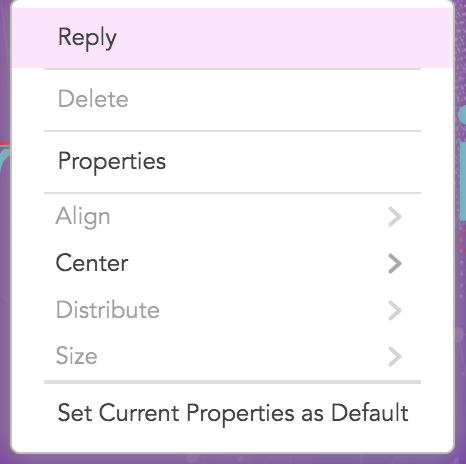
# Example 2: Set the view annotation permissions to allow editing the callout content
const pdfViewer = await pdfui.getPDFViewer();
// Get the AnnotationAuthorityManager manager
const annotAuthMgr = pdfViewer.getAnnotAuthorityManager();
const ANNOTATION_PERMISSION = PDFViewCtrl.constants.ANNOTATION_PERMISSION
// Set the view annotation permissions
annotAuthMgr.setAnnotPermissionCallback(function(annot) {
// Set the callout-type annotation to have editing permission.
if(annot.getIntent()=== 'FreeTextCallout'){
return Promise.resolve([ANNOTATION_PERMISSION.editable]);
}
})
// Update the interactive annotation permissions for all the annotations
await annotAuthMgr.updateAll();
After executing the above code, users will be able to edit the FreeText objects with the type of callout.
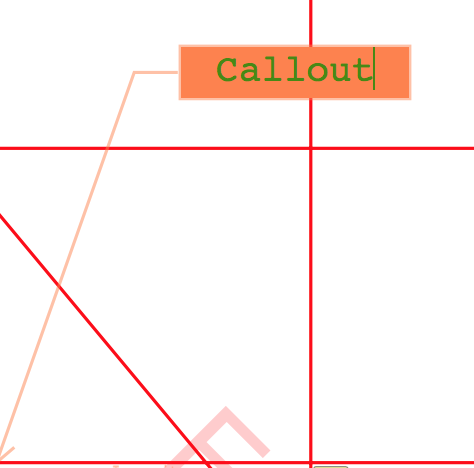
# Example 3: Validate PDF annotation permissions and view annotation permissions on a custom component
The following code will demonstrate how to validate annotation permission on a newly added custom component.
var pdfui = new PDFUI({
// Customize a new component to delete annotations
fragments: [{
target: 'hand-tool',
template: '<xbutton class="fv__ui-toolbar-show-text-button" name="cus-delete-button">button behind of hand-tool</xbutton>',
action: UIExtension.UIConsts.FRAGMENT_ACTION.AFTER,
config: [{
target: 'cus-delete-button',
callback: PDFViewCtrl.shared.createClass({
mounted: function() {
this.permissionHandler();
},
permissionHandler(){
const Events = UIExtension.UIEvents;
let permissionHandler = async ()=>{
const docRender = await pdfui.getPDFDocRender()
// Get PDF annotation permissions
const userPermission = docRender.getUserPermission().getValue();
const {AnnotForm} = UIExtension.PDFViewCtrl.Consts.PDFDocPermission;
this.hasAnnotForm = (userPermission & AnnotForm) === AnnotForm;
// Whether to disable this component
this.component[this.hasAnnotForm?'enable':'disable']();
}
this.addDestroyHook(
pdfui.addViewerEventListener(Events.openFileSuccess,permissionHandler)
pdfui.addViewerEventListener(Events.permissionChanged,permissionHandler)
pdfui.addViewerEventListener(Events.activeAnnotation,async annotRender=>{
// Get the active annotation
const annot = annotRender.getAnnot();
const pdfViewer = await pdfui.getPDFViewer();
// Get AnnotationAuthorityManager manager
const annotAuthMgr = pdfViewer.getAnnotAuthorityManager();
// Get the view annotation permissions of a specified annotation.
const annotPermission = await annotAuthMgr.getPermission(annot);
// Get the value which indicates whether the annotation can be deleted
const isDeleteAble = annotPermission.isDeletable();
// Whether to disable this component
this.component[isDeleteAble&&this.hasAnnotForm?'enable':'disable']();
})
);
}
}, UIExtension.Controller)
}]
}]
});
# Restrictions on view annotation permissions
Currently, the restrictions on view annotation permissions are:
- The Redaction Apply function does not support setting interactive annotation permissions.
- AnnotationAuthorityManager does not support Form Widgets.